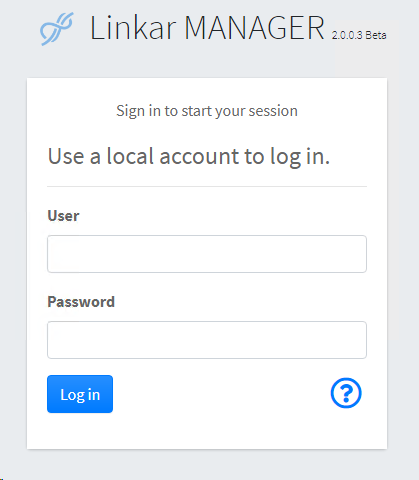Download the Linkar Suite Setup package for your preferred platform: https://kosday.com/linkar-downloads/
If Linkar is already installed (you may be re-installing components to a different system), Installers are available from the Linkar MANAGER browser client > menu > Resources > Installers. |
If you are upgrading or replacing an existing installation, see Upgrades.
If you are replacing (removing and re-installing) an existing installation, it's important to completely remove the prior installation. See UnInstall details.
If required, review the Installation > Overview, for a new installation, or when installing new components in an environment where Linkar is already installed.
Components must be installed as a user with root/administrator permissions. You must have authorization to install and configure services and the file system.
A full OS update is recommended for Windows, Linux, and macOS. Reboot after updates and component installation. |
The install process itself involves executing an installer program. This creates services and configuration files. Along the way:
•The system might display messages from Anti-Virus software. •Error messages may be displayed. •Network details might need resolution. •Permissions may need to be checked. •A system reboot may be required. •Notes in Troubleshooting may be helpful. •There may be other details that need attention.
Please refer to detailed notes on each topic as required. Refer back to the Overview to refresh the high-level perspective, and contact Support@Kosday.com if required.
The detailed instructions to install over each OS are similar: (Windows, Linux, macOS)
After installing those components, you will open a web browser to Linkar MANAGER. The install process should open a browser in a desktop environment. But, for example in Linux shell, if you are not using a desktop environment, you will need to use a different system with a browser. The URL should be http://managerhostname:11201. |