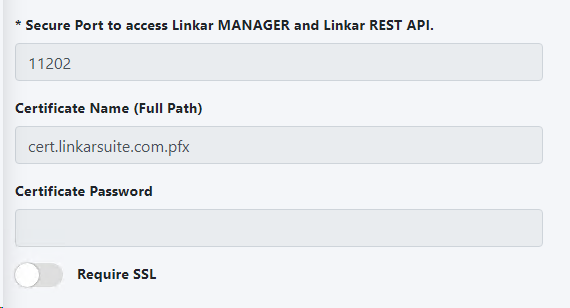In the left menu select Configuration and then Linkar Config in the top menu.
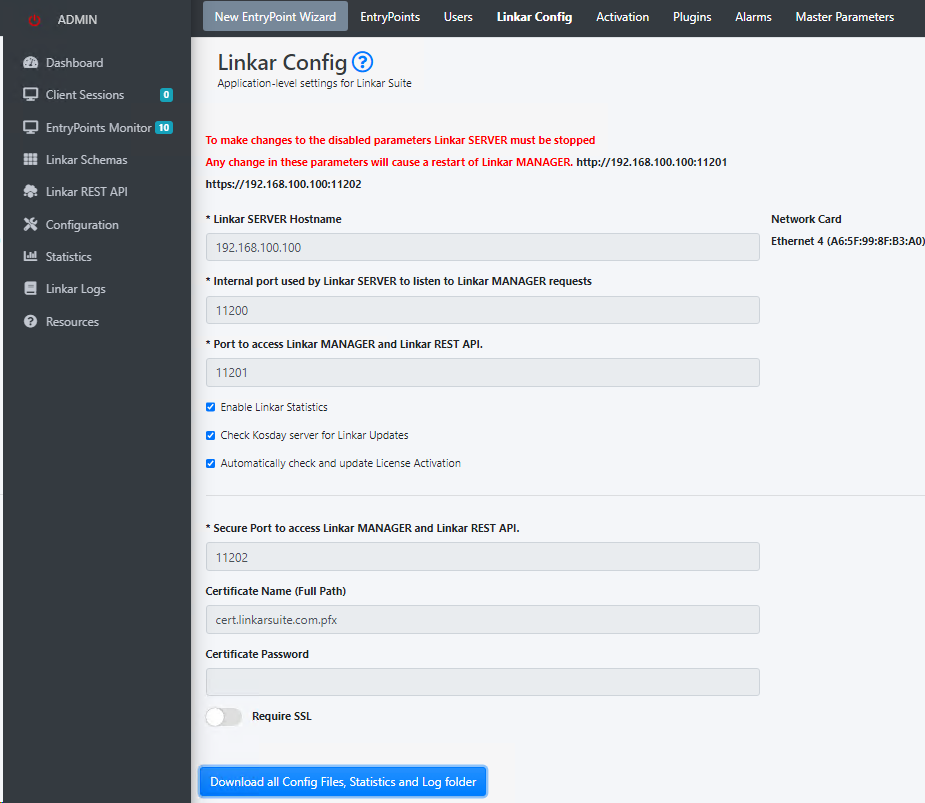
Linkar SERVER IP or Hostname
|
Mandatory |
|
IP address where the Linkar SERVER listens to the requests of each EntryPoint and Linkar MANAGER request.
Must be a valid IP of the computer where Linkar SERVER is running. A DNS name that resolves to a valid IP address can also be specified. The Linkar MANAGER uses this IP to manage Linkar SERVER. Linkar CLIENTS also use this IP in order to access to the EntryPoints. Always in different TCP ports.
IP 127.0.0.1 is assigned by default during the installation process so the Linkar MANAGER and Linkar CLIENTS will only have access to the same computer where the Linkar SERVER is installed. They will only have local access. This must be changed to the IP of the computer where the Linkar SERVER runs in your network so the Linkar MANAGER and Linkar CLIENTS will work on any computer on your network.
|
Internal port used by Linkar Server |
Mandatory
|
|
TCP port where the Linkar SERVER listens to the requests of each EntryPoint and Linkar MANAGER request. |
Port to access Linkar Manager and Linkar REST API
|
Mandatory |
|
Port used by the web server to run Linkar MANAGER app. A TCP port not used by another TCP service must be specified (by default 11201). All firewalls in the network must be properly configured to allow access from the Linkar MANAGER and Linkar CLIENTS to that IP address and to those TCP ports. All request from Linkar REST API are also listened through this port
|
Enable Linkar Statistics |
|
|
Enables recording of statistics files |
Check Kosday Server for Linkar updates
|
|
|
If enabled, Linkar MANAGER will check for updates when you log in. |
Automatically check and update License Activation
|
|
|
Linkar Server makes backgroud calls to a Kosday service to check the license data. If the license has been updated, the data is changed on the fly, without the need to stop Linkar Server. This feature is especially useful for updating license activations without the need to stop Linkar Server.If you do not activate this switch, the check will not be performed. |
Download all Config files, statistics and log folder |
|
|
With this button, a ZIP file containing all configuration files will be downloaded. |