We call Alarms to certain events such as opening or closing EntryPoints, different situations (warnings) that can occur in the Linkar Server, and that we can notify by email.
All these events or error situations are saved in the Linkar LOGS. But a set of them can be configured so that they are also notified by email.
So that these notifications can be sent by email, an SMTP client has been included within Linkar SERVER that must be configured to access an SMTP server that will be in charge of sending the emails to their recipients.
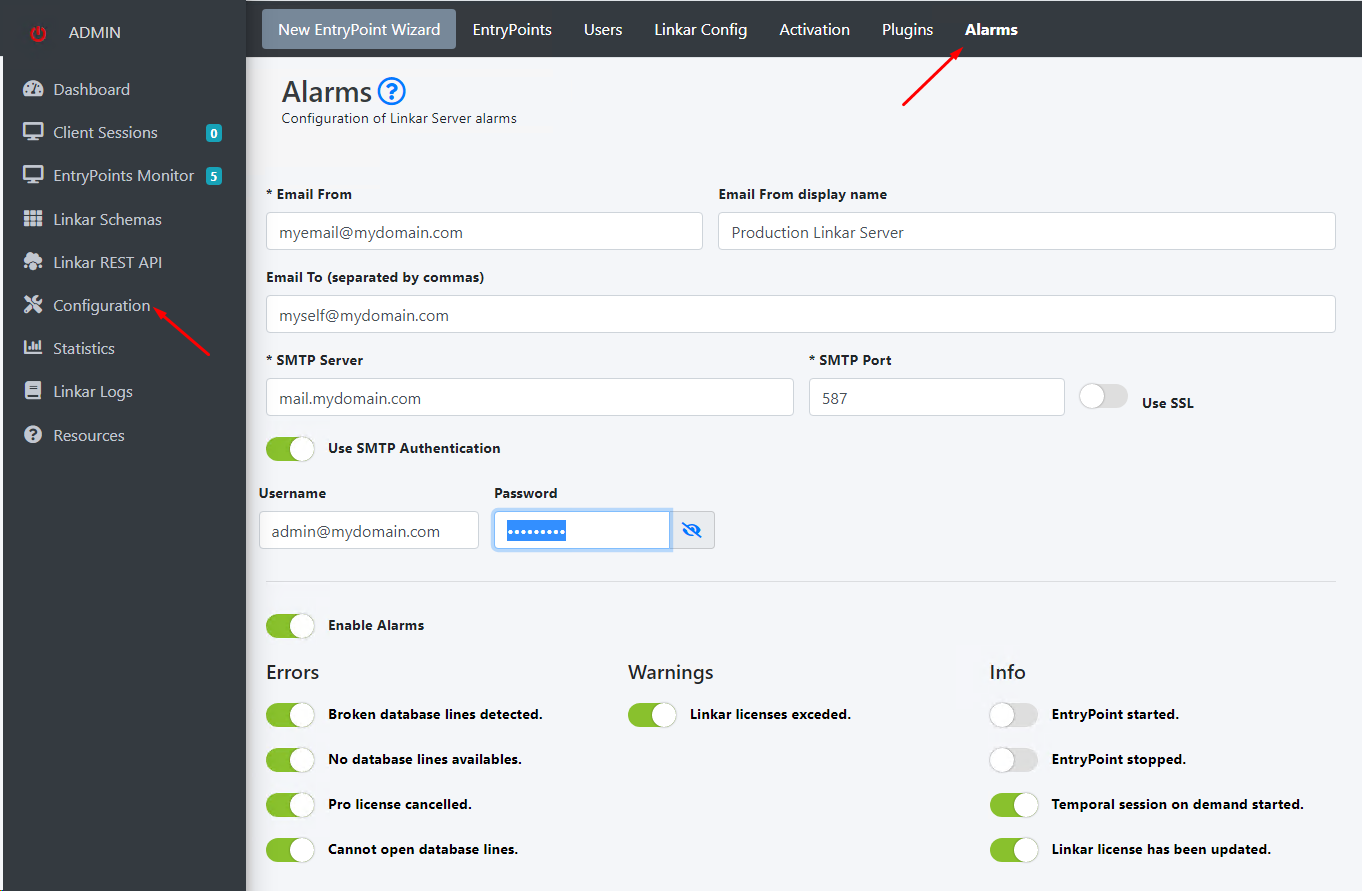
Email From
|
Mandatory |
|
It is the sender's email
|
Email from display name |
|
|
It is the sender's name. |
Email To
|
Mandatory |
|
It is the recipient's email. You can indicate more than one separate them by commas
|
SMTP server |
Mandatory
|
|
It is the IP address or domain name of the SMTP server |
SMTP Port
|
Mandatory |
|
It is the TCP port that will be used to connect to the SMTP server. Traditionally, this port has always been 25. But today, this port is usually reserved for relaying emails between SMTP servers. At present, the default TCP port is usually 587 and sometimes it is 465. If it is not any of these ports, you should contact your administrator |
Use SSL |
|
|
Specifies whether or not SSL will be used to encrypt communication with the SMTP server. For added security, if your SMTP server supports this feature, you should enable it. |
Use SMTP Authentication |
|
|
Today, most SMTP servers require the use of authentication. So this switch should be enabled. And in this case, you must provide a username and password |
Username |
|
|
Username or account to access the SMTP server |
Password |
|
|
Password of the SMTP server user or account |
In most cases, all of the above information will be required and you will need to provide it. But strictly the data necessary to configure access to the SMTP server are “SMTP Server” and “SMTP Port”. If the "SMTP Server" field is empty and an "SMTP Port" other than zero is not specified, regardless of the configuration of the different alarms in the following section, the emails will never be sent.
With the TEST button, you can send a test email to verify if the entered data is correct. If they are, you will receive an email. It is not necessary to save the data ("Save" button) to do the test of sending the email.
Once the SMTP client data have been configured, we must define which alarms we want to be sent by email. The Enable Alarms Switch enables or disables ALL alarms. When activated, you can select the alarms you want to activate from the 3 available groups:
ERRORS. The alarms in this block are associated with important errors that in addition to being sent to the LOGS, can now be sent by email
WARNINGS. The alarms in this block are minor errors (warnings) that can also be sent by email
INFO. The alarms in this block are only informational events
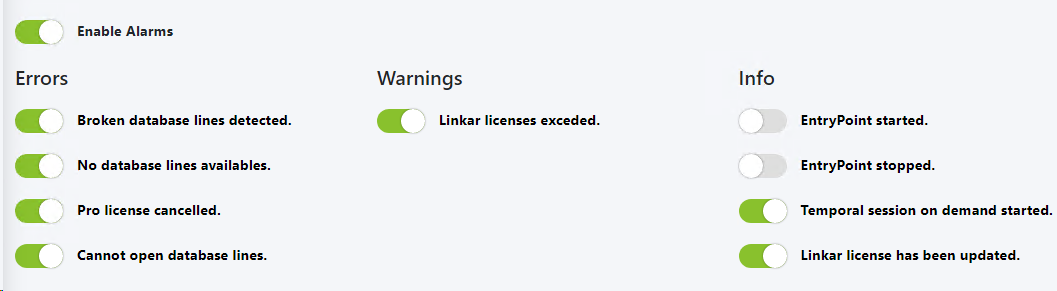
Broken database lines detected
|
Errors |
|
When a BROKEN line is detected in the Database, an email is sent with the data related to the line that entered the BROKEN situation and the data of the new line that replaces the previous one.
|
No database lines availables |
Errors
|
|
If for any reason, Linkar SERVER does not have an operational Database line, this error arises that can be notified by email. This error usually means that the database license limit has been reached |
Pro license cancelled
|
Errors |
|
During the execution of Linkar SERVER, if there is any modification of the activation data of the License and you go from Pro License to Lite License, this email is sent
|
Cannot open database line |
Errors
|
|
When Linkar SERVER is not able to open a new Database line, an email can be sent with the error information |
Linkar liceses exceded
|
Warnings |
|
This alarm occurs when an attempt is made to open more lines of the Database than the maximum number of lines of the Linkar License. |
EntryPoint started |
Info |
|
This alarm occurs every time an EntryPoint is started. |
EntryPoint stopped |
Info |
|
This alarm occurs every time an EntryPoint is stopped. |
Temporal session on demand started |
Info |
|
This alarm is triggered each time one of the temporary lines on demand is opened. If you enable this alarm and receive many emails, it would be a sign that you should add at least one more permanent line. |
Linkar license has been updated |
Info |
|
If the automatic license review system has caused a change in the activation data, this alarm is triggered by sending an email with the new license data. |