A Profile describes a single database server. Each Profile can have many EntryPoints, describing accounts in the database for Linkar usage.
More than one Profile can be defined for any database server. For example, ProdAccounts and DevAccounts might both describe the same system. EntryPoints can then be grouped under different Profiles for better management and organization.
Upon entering the EntryPoints tab from the top menu, all defined Profiles are seen in a grid.
To delete a Profile, click on the Trash/Rubbish icon in the second column of the grid. Or, select one or more Profiles in the first column, then press the Delete Selected button in the grid header.
To create a new Profile, press the + New Profile button at the top of the grid. This can also be done from the New EntryPoint Wizard button - first tab in the upper menu.
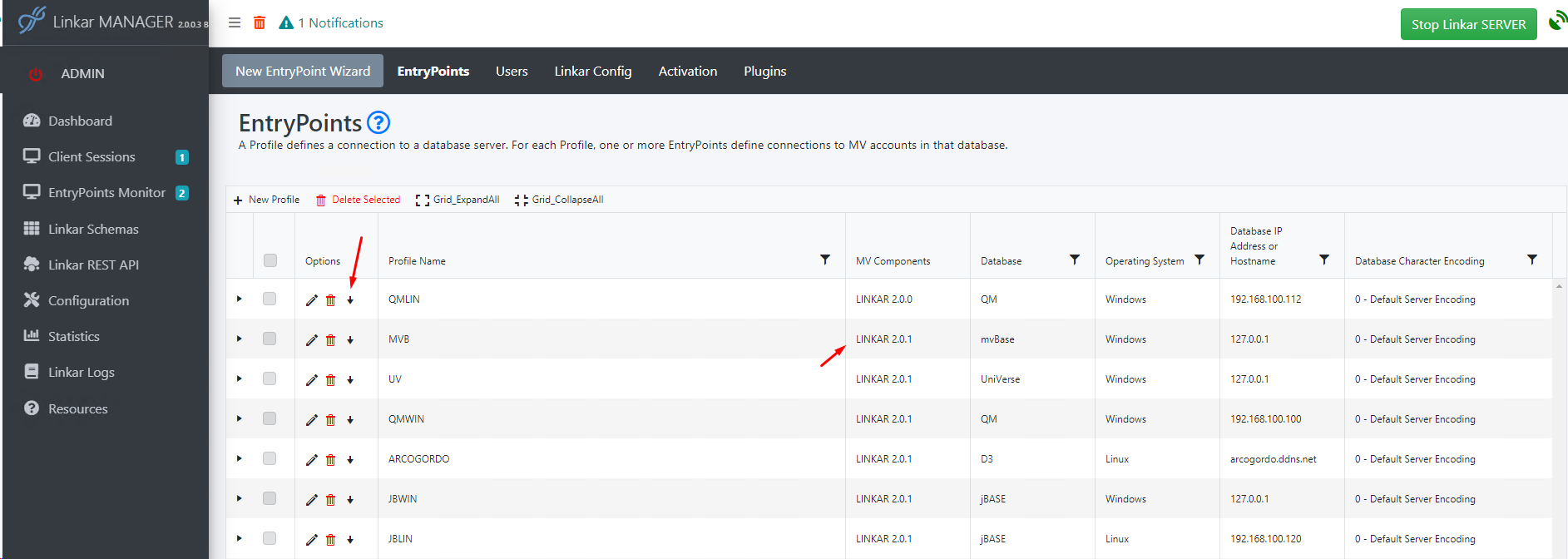
Each database server supporting Linkar connections must have a single LINKAR account, containing Linkar MV Components.
To install or update the MV Components in a database, click the Arrow down icon in the second column of the grid. See above screenshot.
To edit an existing Profile, click on the Pencil icon in the second column of the grid.

Creating a New Profile
On clicking the + New Profile button at the top of the grid, the following form is displayed:

Each Profile consists of the following elements. See the screenshot above where the grid displays these properties for existing Profiles.
Profile Name
|
string, Mandatory |
A unique name to identify the DBMS name, with only alpha and numeric characters. This can be the hostname of the DBMS server but that is not recommended. A unique Profile/name is required for each MV database instance in a single OS instance. |
Database |
Mandatory |
Selectable: QM, D3, UniVerse, UniData, jBASE, mvBASE, Reality |
Operating System |
Mandatory |
The OS on which the DBMS is running: Windows or Linux. If your database is in macOS, please choose Linux. |
Database IP address or Hostname |
Mandatory
|
The IP Address or DNS-accessible hostname to access the database server. See Network Issues and Permissions for possible issues related to firewalls and TCP ports. |
Database Character Encoding |
Mandatory |
The character encoding used by the database. Normally, Default Encoding is correct in the Windows version. In Linux, you should use database codepage, normally 437 or 850.
|
MV Linkar Account |
|
Display-only field shows the Linkar account where the MV Components are installed - usually "LINKAR" |
MV Linkar Version |
|
Display-only field shows the Linkar MV Components version installed. |
Enter the data to describe the database server as a Profile. Then click the Save button to save all changes.
A new page is displayed with a prompt that asks if MV Components should be installed to the system described in the Profile.

"Back to List" returns to the Profile/EP grid.
Click Accept to close the prompt, remain on the current page, and continue with Installation of the MV Components.
After creating a Profile and loading the MV Components, create one or more EntryPoints.